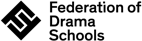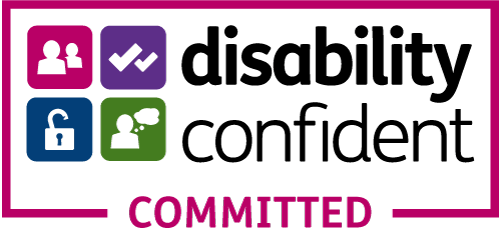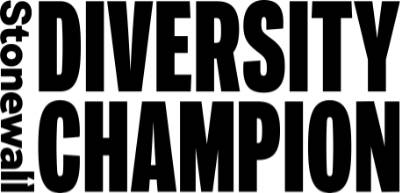Online assessment troubleshooting
Our guide to help fix problems during your exam.
If you are having technical troubles during your exam, please use the below guide to help fix the problem. If the exam needs to be stopped, the steward will be asked to join in order to find a solution. They may ask you to call your chaperone back into the room to help you.
- Check that your internet / WiFi is working
- Try using the Zoom Client. You can do this by typing http://join.zoom.us. into your web browser’s address bar, and then entering the meeting ID that you were given
- Close all other apps on your device that might be using the camera function
- Leave the Zoom meeting and restart
- Uninstall the Zoom app, and then reinstall the latest version. You can do this from the Zoom website
- Check that the microphone on your device is turned on, and is not obstructed in any way
- Ask the steward or examiner to check that you are not muted I can’t hear the examiner
- Check the volume level on the device
- Check that you haven’t muted the examiner
- Check that your speakers aren’t muffled by an obstruction – a book or a piece of clothing for example
- Zoom may be picking up sound from another device. Either hang up the audio call or leave audio by clicking on the arrow next to the microphone icon, and then select ‘leave.’
- Try switching off any secondary devices you have in your household, or removing them from the room
- If this doesn’t work, leave the meeting and then rejoin
Click on the stop video button, and then start video
There are two options:
- You’ll restart the piece, or the entire exam
- The exam will be rescheduled for either later in the day, or another date. If this happens, the steward will get in touch with your centre coordinator to organise this